New! INNFINITIX Scanner and Printer
Portable Document Scanning and Printing Made Simple
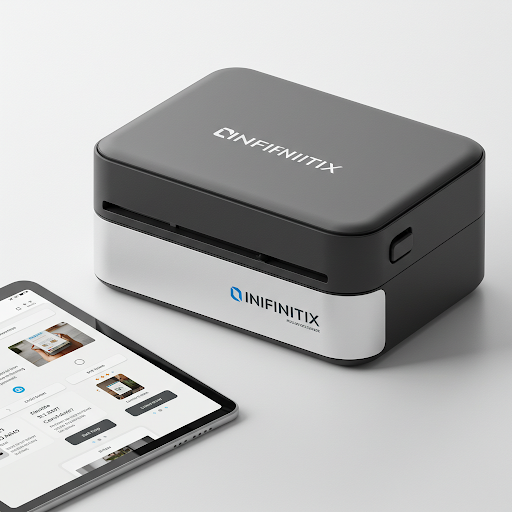
Download Scanner Software
Get the latest INNFINITIX Scanner installer compatible with your OS.
Connect via Wi-Fi or USB
Ensure your scanner is powered on and connected to your network or PC via USB.
Install Drivers
Install necessary drivers for your scanner model. The wizard will guide you through.
Run Setup & Start Scanning
Launch the software, complete the setup, and begin scanning your documents.
Disclaimer
INNFINITIX is an independent printer support company, unaffiliated with any manufacturers. All brand names, trademarks, and logos on our site belong to their respective owners and are used for reference only. Our expert technicians provide support and repair services for various printers, but we do not sell or endorse any specific brand.
By using our services, you agree that INNFINITIX is not responsible for warranties or guarantees from original manufacturers. For official support and warranties, please contact the manufacturers directly.

INNFINITIX
Your go-to spot for the latest printers and accessories!
At INNFINITIX, we’re not just about offering top-quality products—we also provide unbeatable after-sales service to support them. As a trusted supplier of printers and peripherals, we ensure fast delivery and personalized help for everyone, whether you’re working from home or managing large business needs.
With integrity, honesty, and a commitment to personal service, INNFINITIX is built on a foundation of trust and satisfaction. We bring deep industry expertise and a customer-first approach to make sure your needs are always met.
Innfinitix Scanners and Printers
Our Services
At Innfinitix, we're here to simplify your printing journey. From setting up new printers to resolving annoying issues, we provide reliable support every step of the way. Explore our range of services designed to get you started without hassle.
Printer Setup & Configuration
Getting a new printer ready? We’ll handle the full setup—installing, configuring, and connecting it to your devices and network—so it’s ready to use without the hassle.
Wi-Fi Connection Setup
Want to print wirelessly? We’ll connect your printer to Wi-Fi, so you can print from any room using your phone, tablet, or computer—no cables needed.
Fix Printer Offline Issues
Printer showing as “offline” even though it’s on? We’ll pinpoint the cause and restore its connection, so you can get back to printing without interruption.
Connect Multiple Devices
Need your printer shared across devices? We’ll configure it to work seamlessly with laptops, desktops, and mobile devices for everyone at home or in the office.
Not Printing or Blank Pages
Is your printer printing blank sheets or not responding? We’ll identify and fix the issue—whether it’s software or hardware—so you can get back to work.
Fix Paper Jam Issues
Paper stuck inside your printer? We’ll safely remove the jam, inspect for hidden problems, and ensure smooth printing from here on out.
Ink Cartridge Troubleshooting
Leaking cartridges? Installation problems? Poor print quality? We’ll resolve ink-related issues quickly and get your printer back to producing sharp, clean results.
Install Printer Without CD
No setup CD? No problem. We’ll install your printer using the latest official drivers so you can get started without outdated discs.
Update Printer Drivers
Outdated drivers can cause big problems. We’ll download and install the latest updates to keep your printer running smoothly and compatible with your system.
What we do
At Innfinitix, we take the hassle out of printing. Whether you’re shopping for a new printer or need help fixing the one you’ve got, we’ve got the expertise to handle it all. Here’s a quick look at how we can help:
Printer Sales
Looking for a new printer? We offer a wide range of top-notch printers for home, office, or industrial use. Whether you need something basic or the latest high-tech model, we’ll help you find the perfect match.
Setup & Installation
Setting up a new printer doesn’t have to be a headache. Let us handle the entire setup—connecting it to your Wi-Fi, installing drivers—so you can start printing without the hassle.
Printer Repair
Printer giving you trouble? From paper jams to offline issues and blank page errors, our skilled technicians will get it back up and running. We also offer regular maintenance to keep things smooth and problem-free.
Custom Printing
Need something printed? We provide custom printing services for banners, flyers, labels, and more. Perfect for your business or even those personal projects you’ve been meaning to start.
Accessories & Supplies
Running low on ink? Need some paper? We’ve got you covered with a stock of genuine printer cartridges, toners, paper, and accessories to keep your printer humming along.
Remote Troubleshooting
Sometimes a quick fix is all you need! Our team offers remote troubleshooting to help solve common printer problems without having to wait for someone to show up in person.
Our Happy Customers
Alex B.
Verified
Sophia W.
Verified
Liam M.
Verified
Olivia H.
Verified
Ethan J.
Verified
Ava S.
Verified
Get in touch
Share your inquiries, feedback, or any assistance you may need, and our dedicated team will promptly respond to ensure your satisfaction.









